Learn how to make the most of your point of sale and optimize all sides of your business.
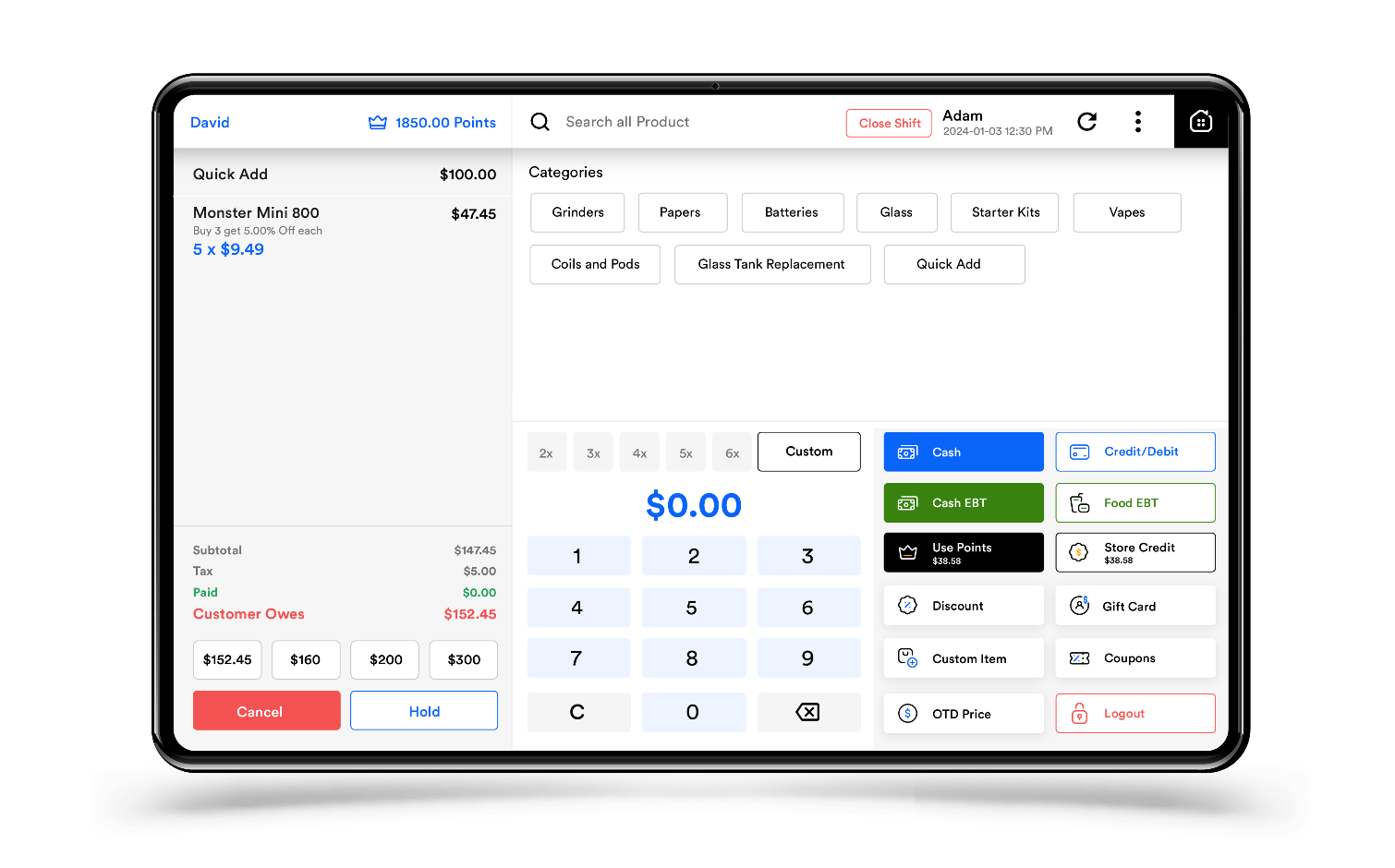
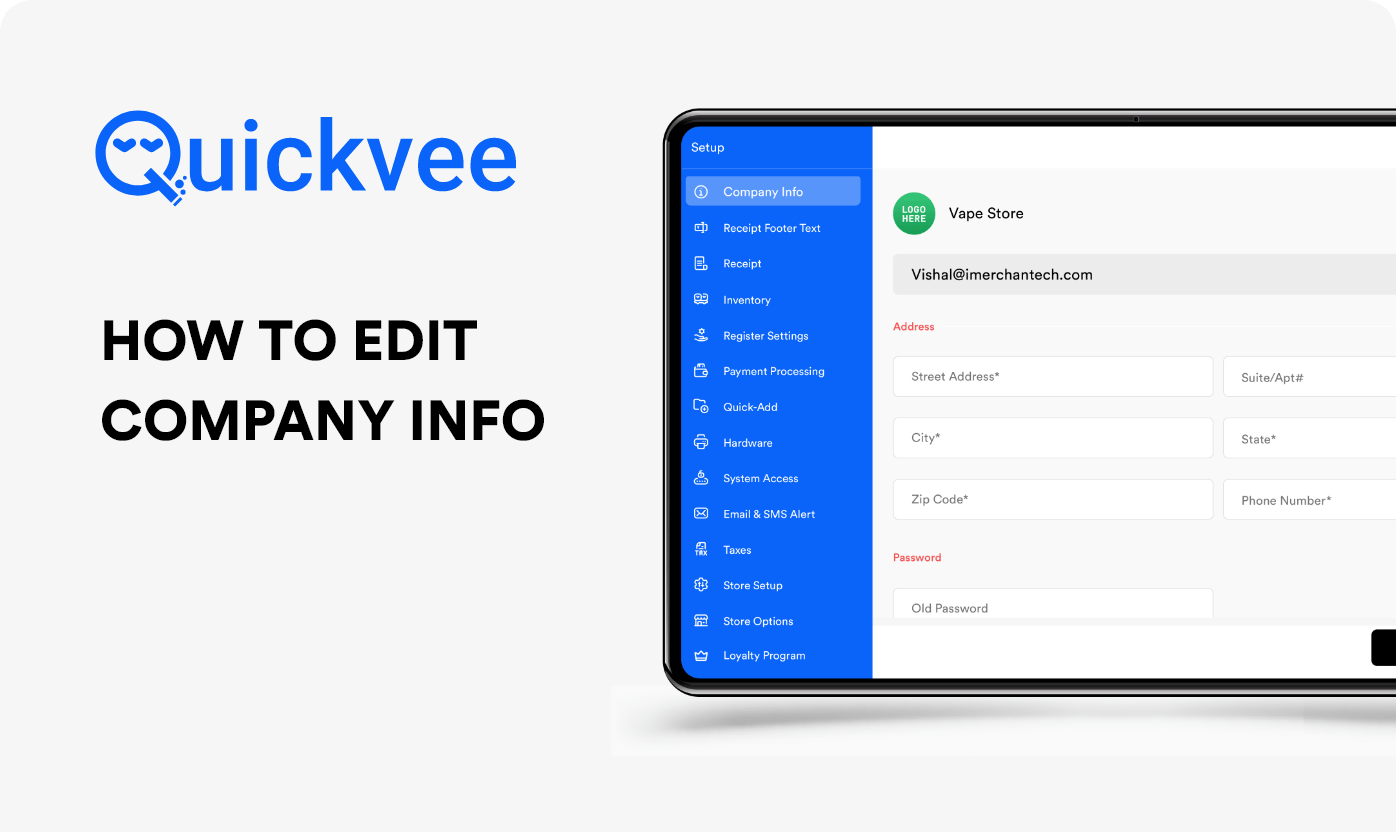
This detailed tutorial will show you how to seamlessly update your company information on Quickvee. We provide a step-by-step walkthrough to help you effectively manage your business details, from inventory management to customer interactions.
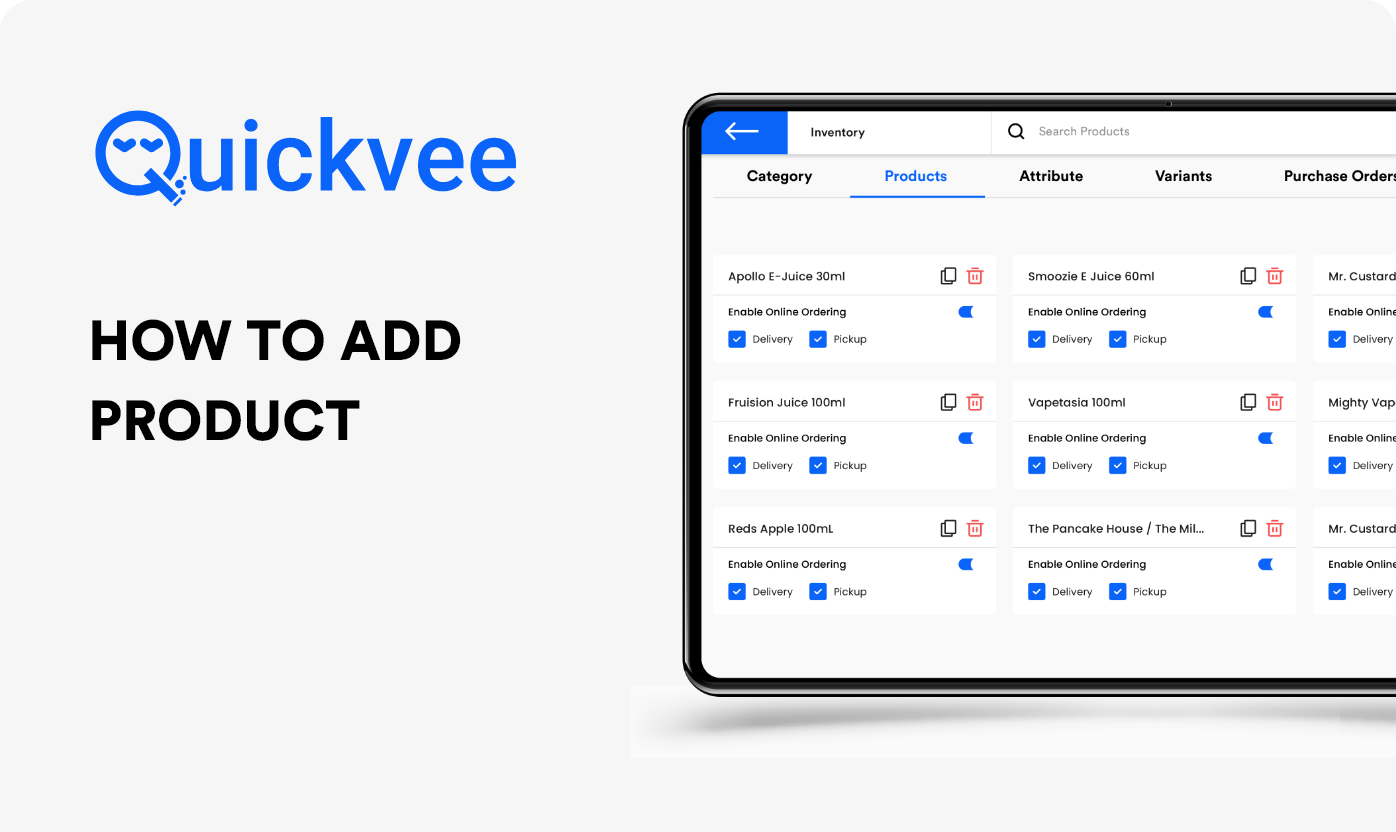
This video simplifies the process of creating a product in Quickvee. It directs you on how to navigate to the product section, enter details, and effortlessly track inventory.
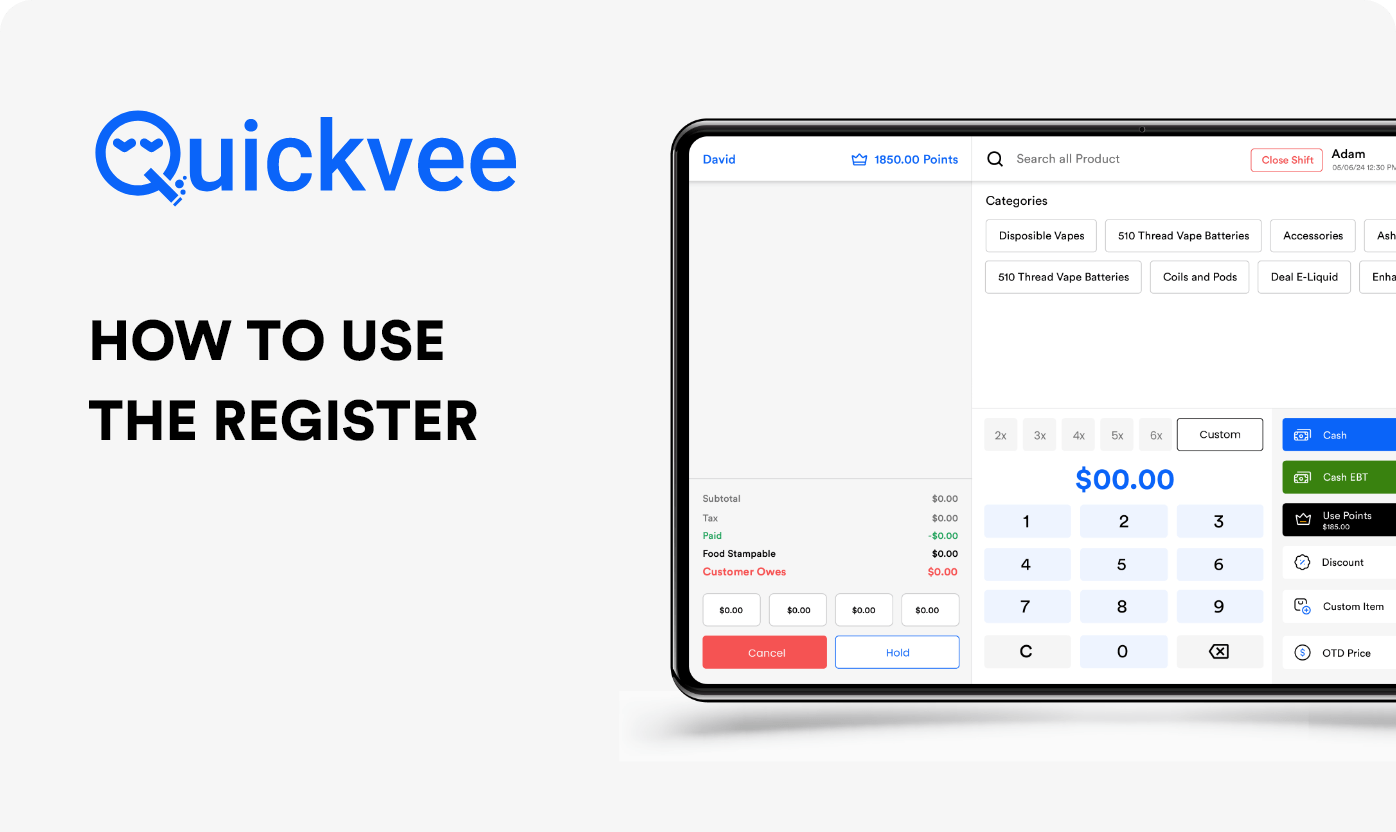
Discover how to operate the register in Quickvee with this straightforward video tutorial. It will assist you in quickly becoming proficient with the register’s features and functions.
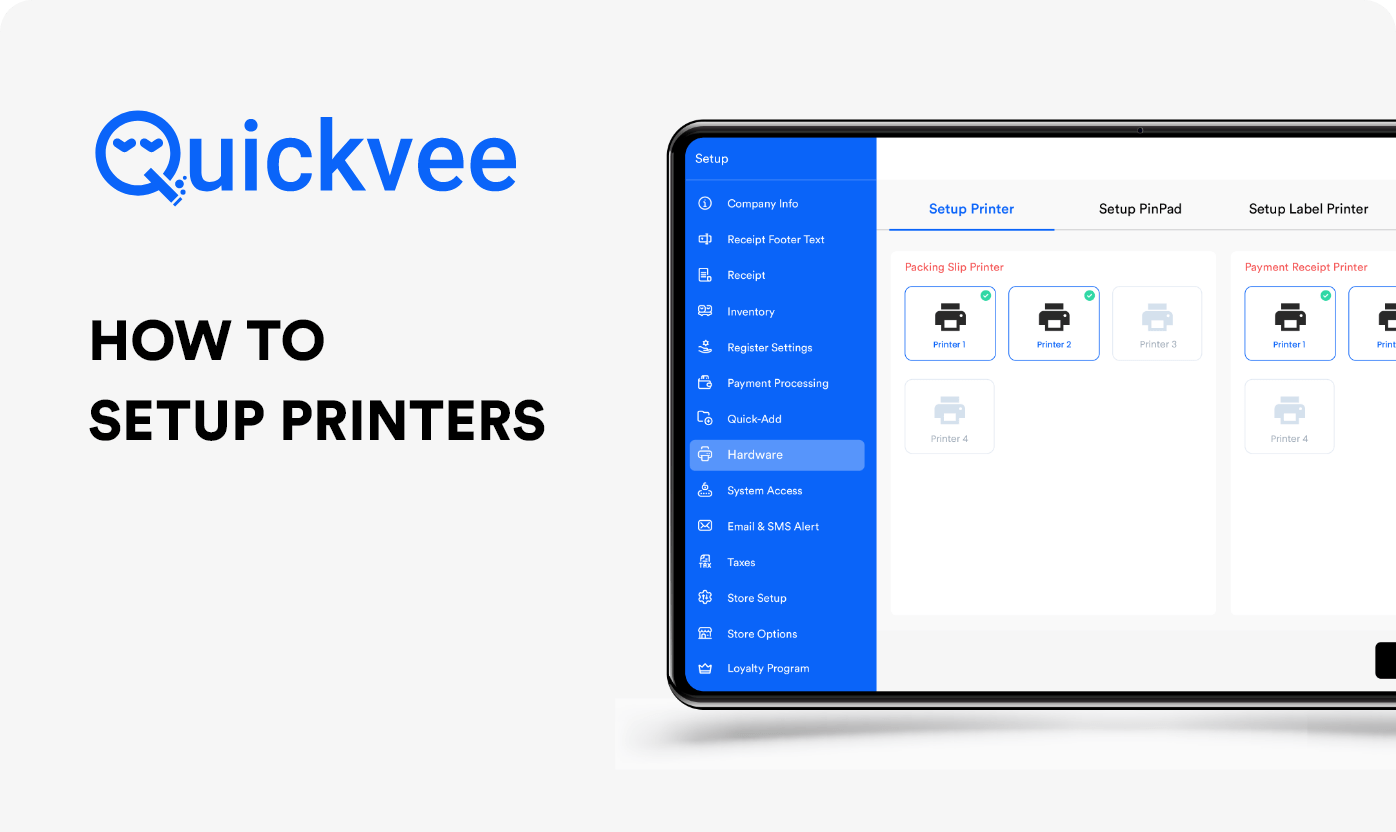
Effortlessly configure your printer using Quickvee POS with this detailed, step-by-step guide that ensures a smooth setup process.
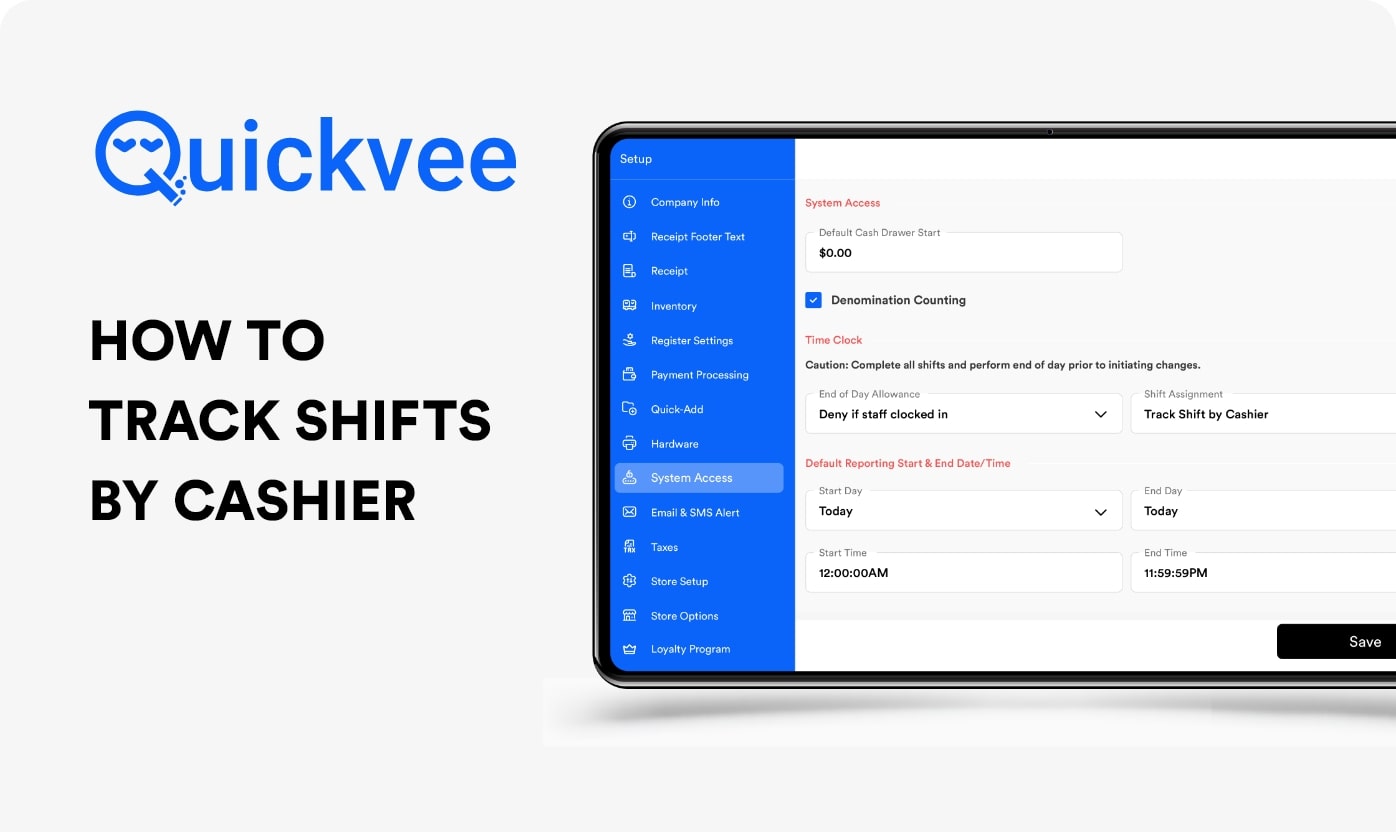
Take a look at our latest upload, "Mastering Shift Tracking for Cashiers on Quickvee," tailored specifically for smoke shop proprietors. This guide demonstrates the straightforward process of supervising your cashiers' shifts with Quickvee, enhancing your store's management.
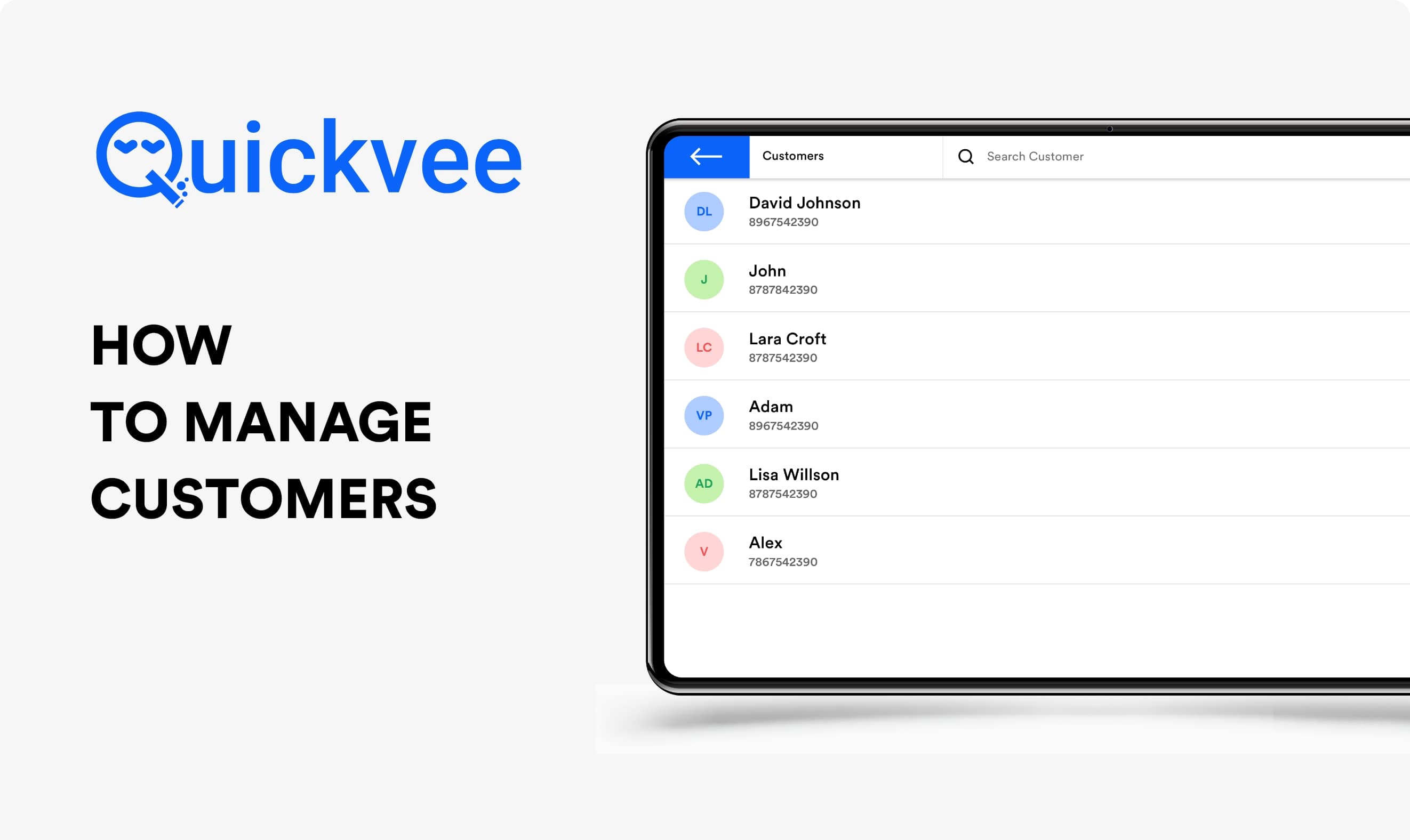
Welcome to our Quickvee tutorial! Learn how to effortlessly manage your smoke shop's customers with our intuitive POS system. Discover how to collect customer data, track purchases, and personalize interactions for a seamless shopping experience.
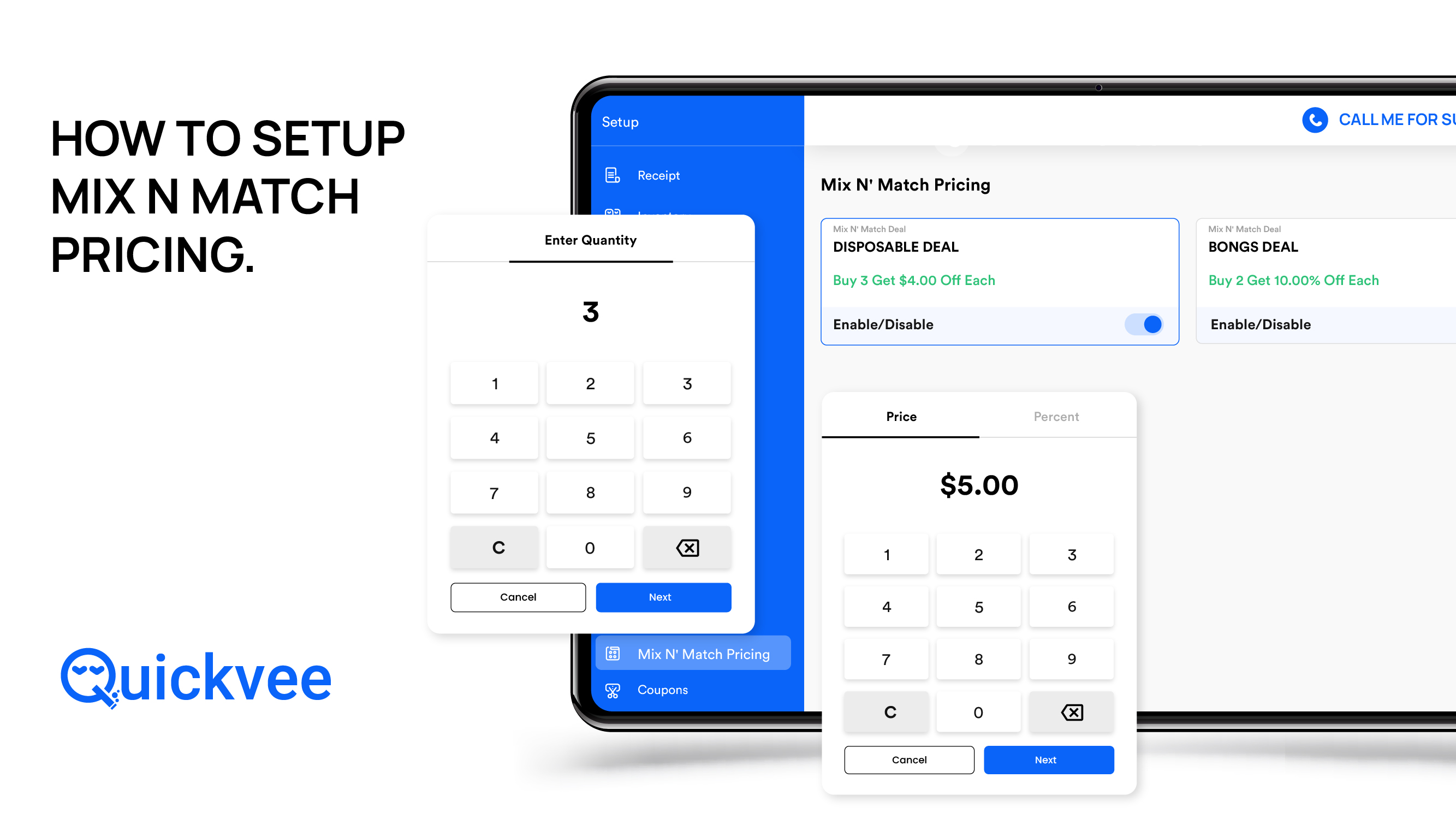
Find everything you need to know about how to set up mix-and-match pricing in the Quickvee POS System.
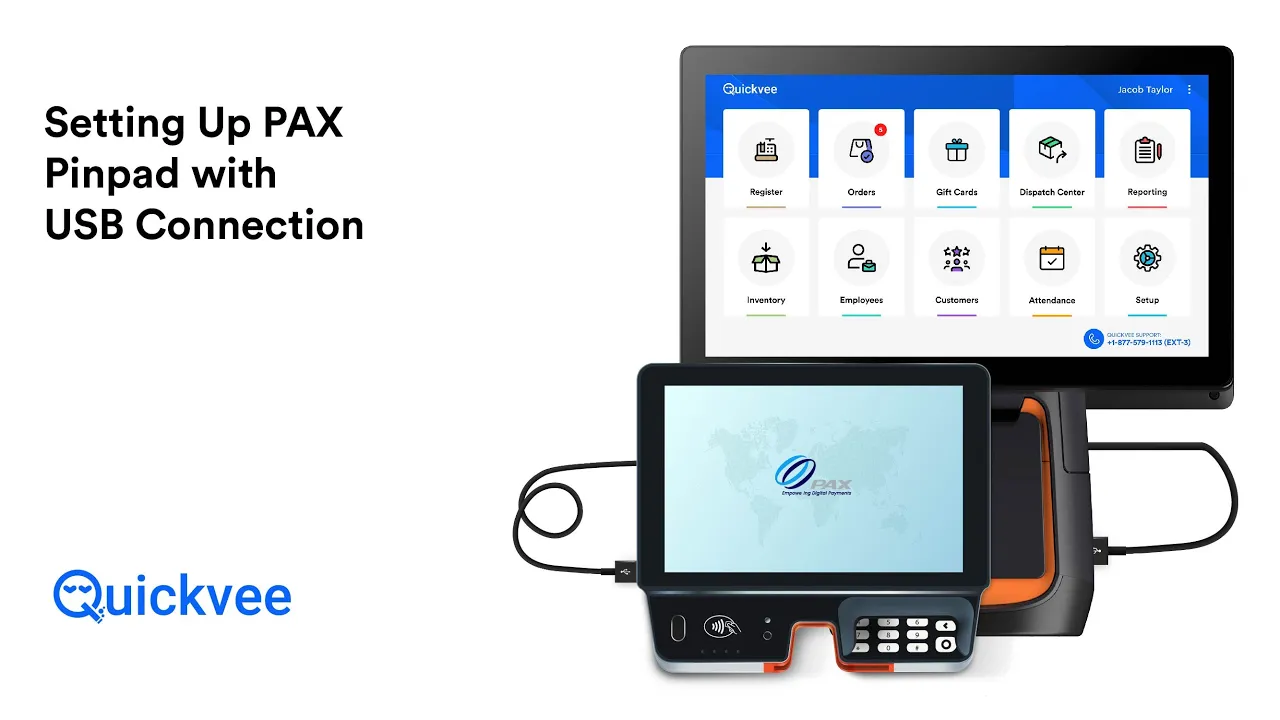
In this troubleshooting guide, we'll walk you through the steps to restore the connection with your pin-pad device when using an Ethernet connection. If you encounter the error message "Unable to communicate with your pin-pad device," this video will help you resolve the issue quickly and efficiently.
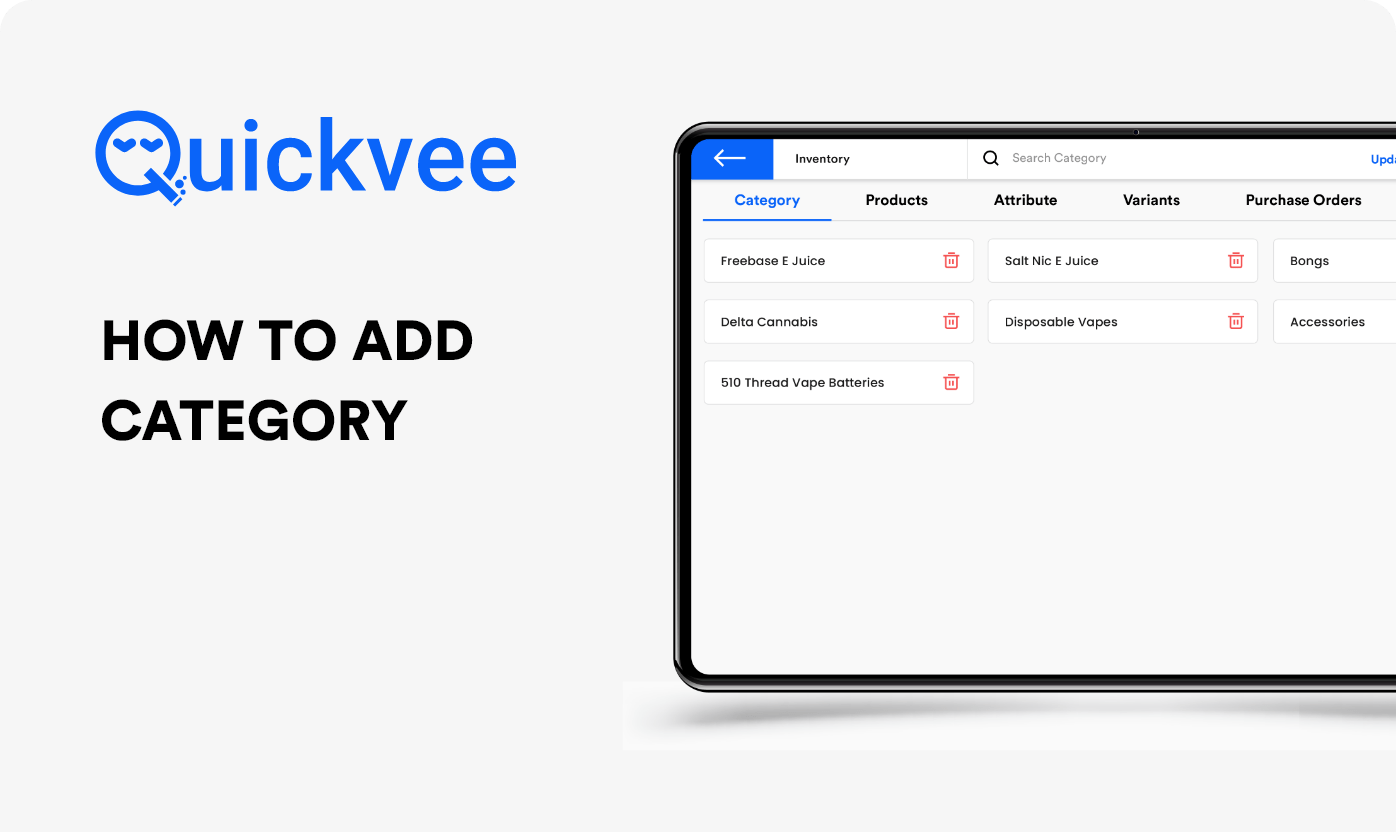
This video shows you how to easily create product categories in Quickvee. The guide is straightforward and will help you quickly master the process.
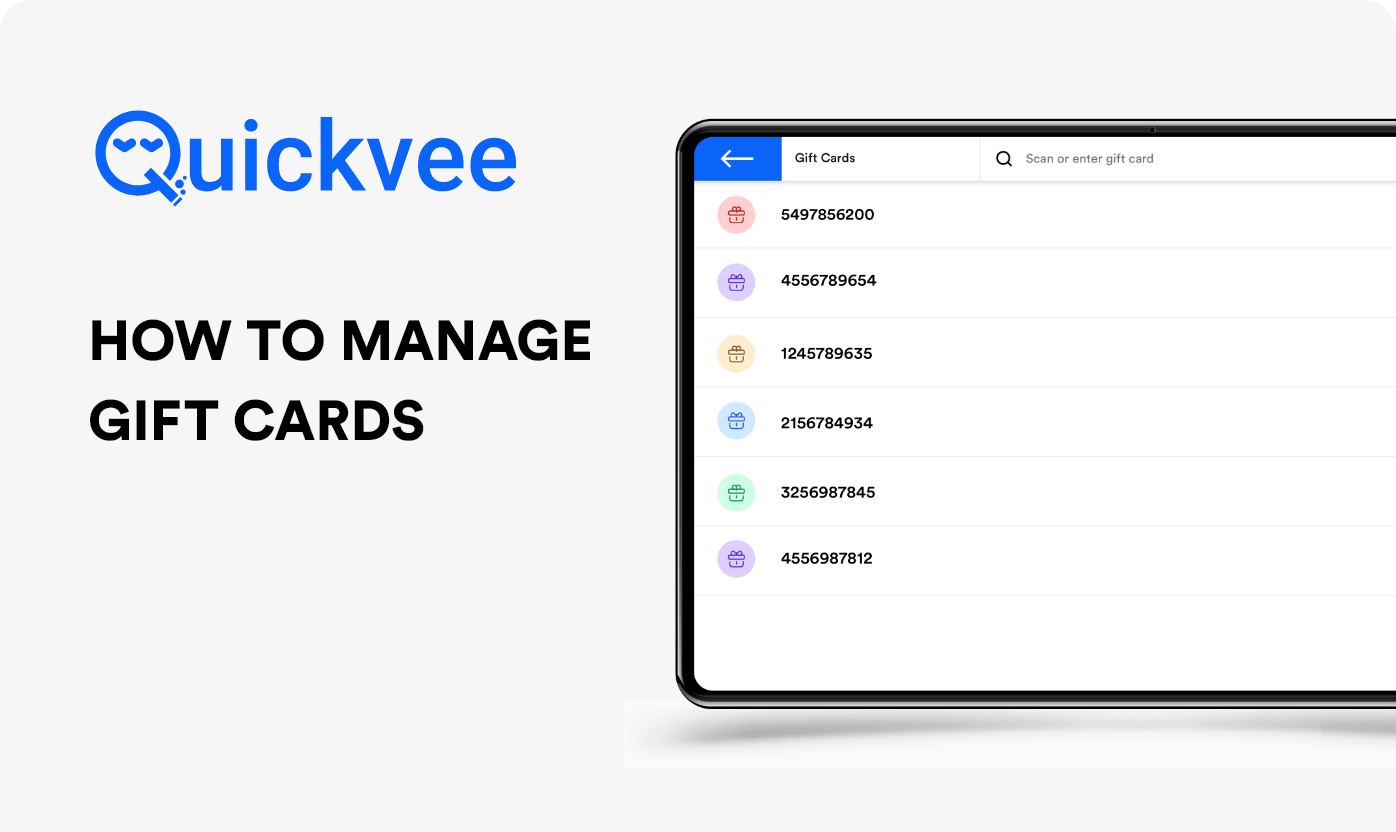
Learn how to easily manage gift cards in Quickvee with this video. It will guide you through issuing, tracking, and redeeming gift cards using our intuitive interface.
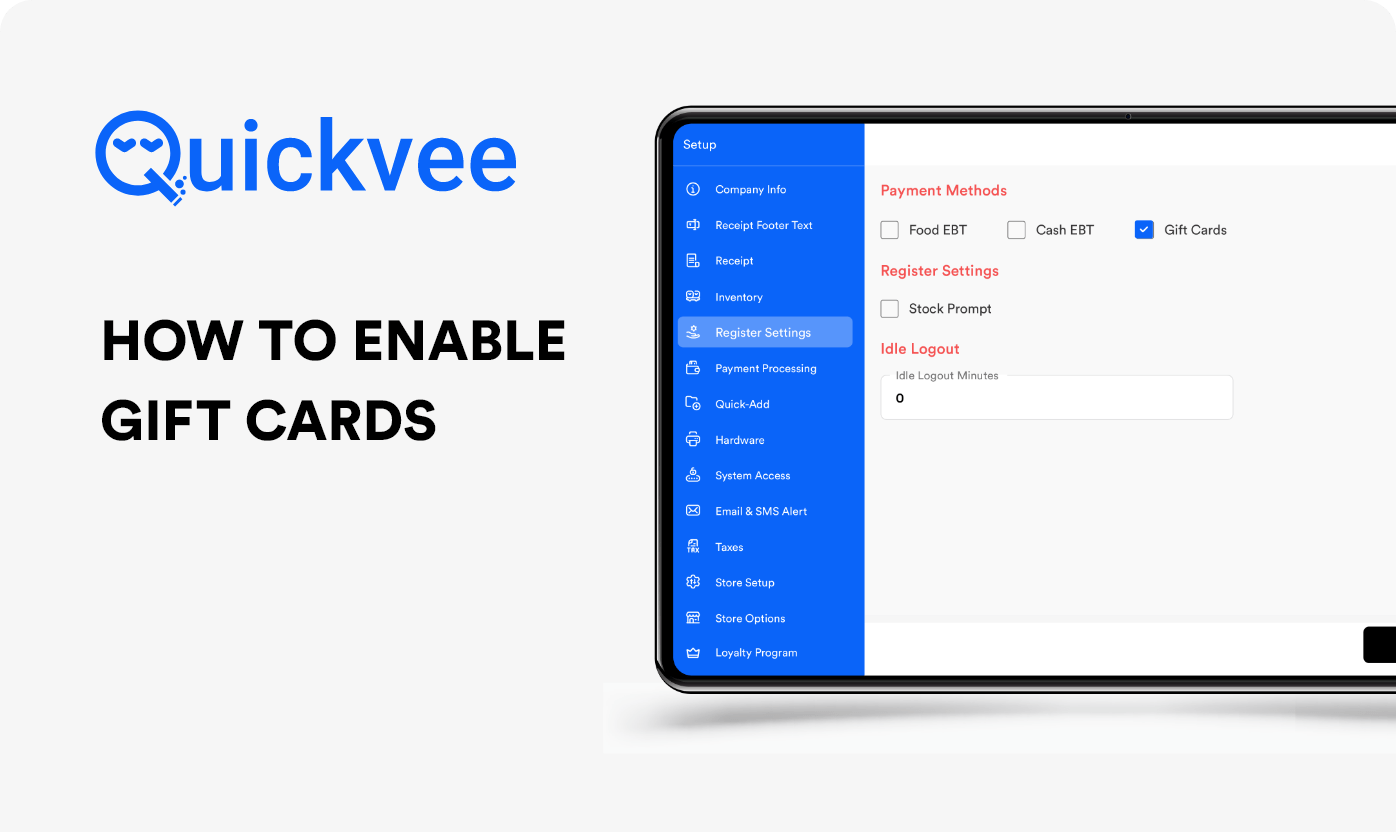
Setting up gift cards in Quickvee POS is fast and simple. Just access the setup option, turn on gift cards, and configure your preferences. This enables you to smoothly issue and redeem gift cards at your store.
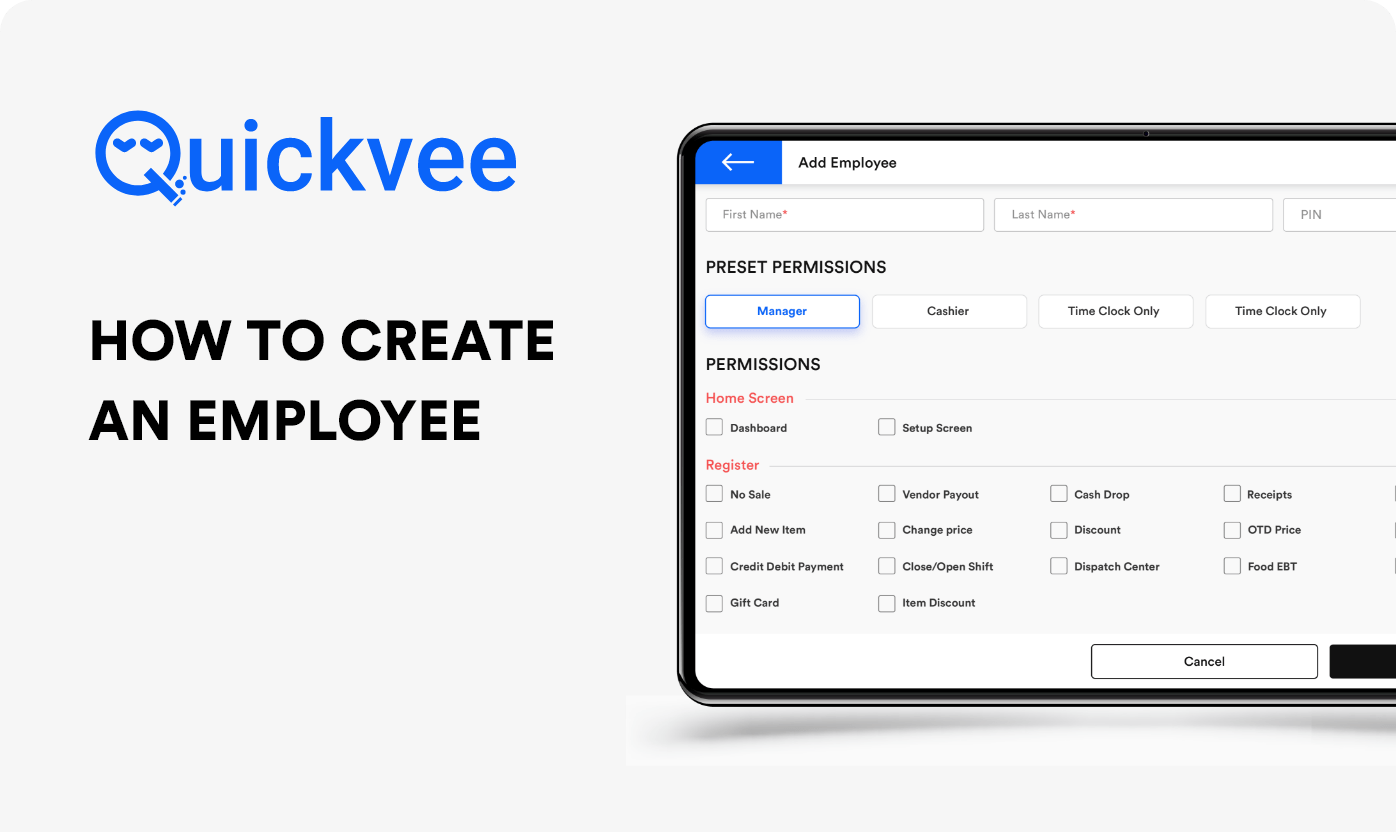
Discover how to set up an employee profile in Quickvee. This video will walk you through the easy steps to add new employees, from inputting their information to assigning their roles. Efficiently manage your team using Quickvee.
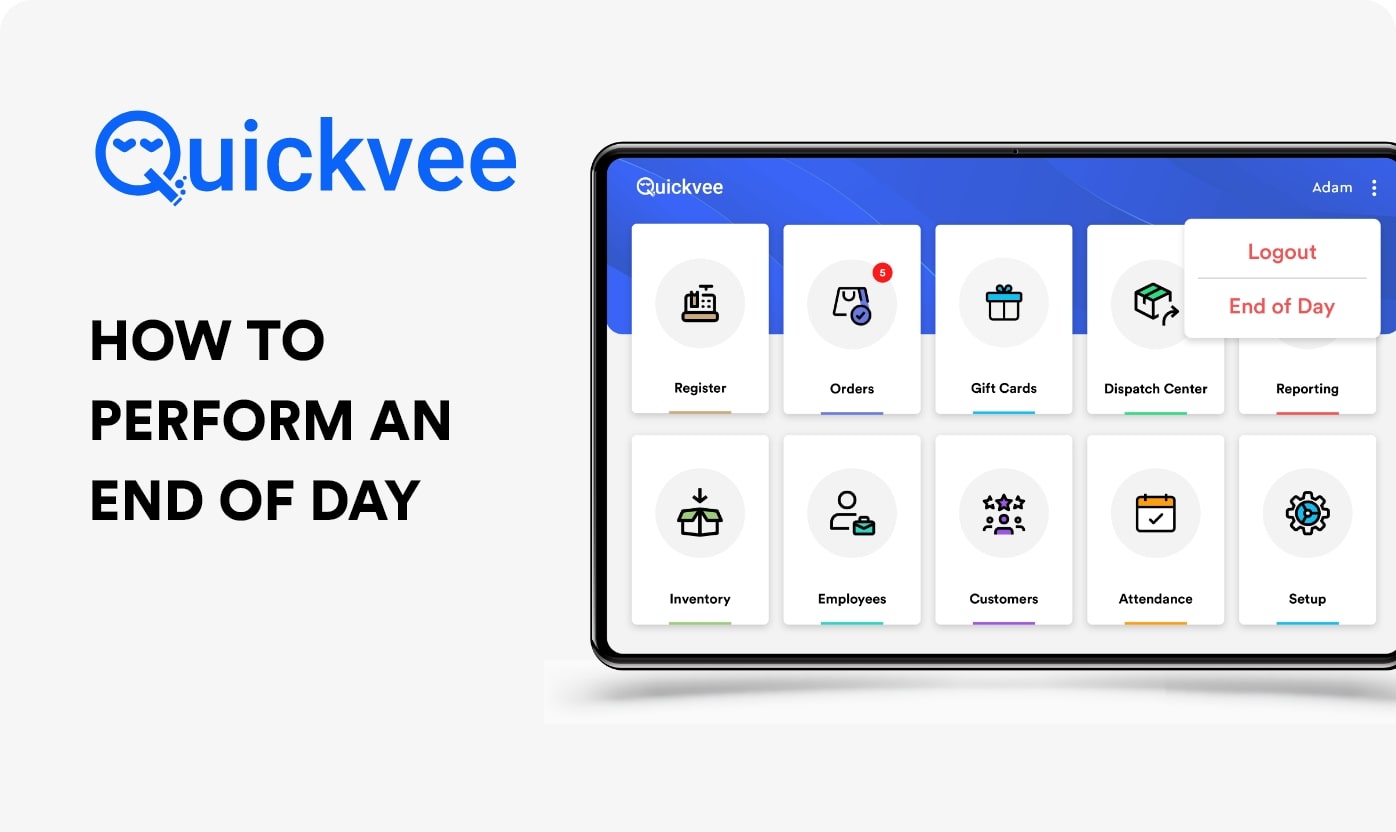
Tune into our new video, End of Day Procedures with Quickvee, as we detail the crucial steps needed to efficiently wrap up your business day.
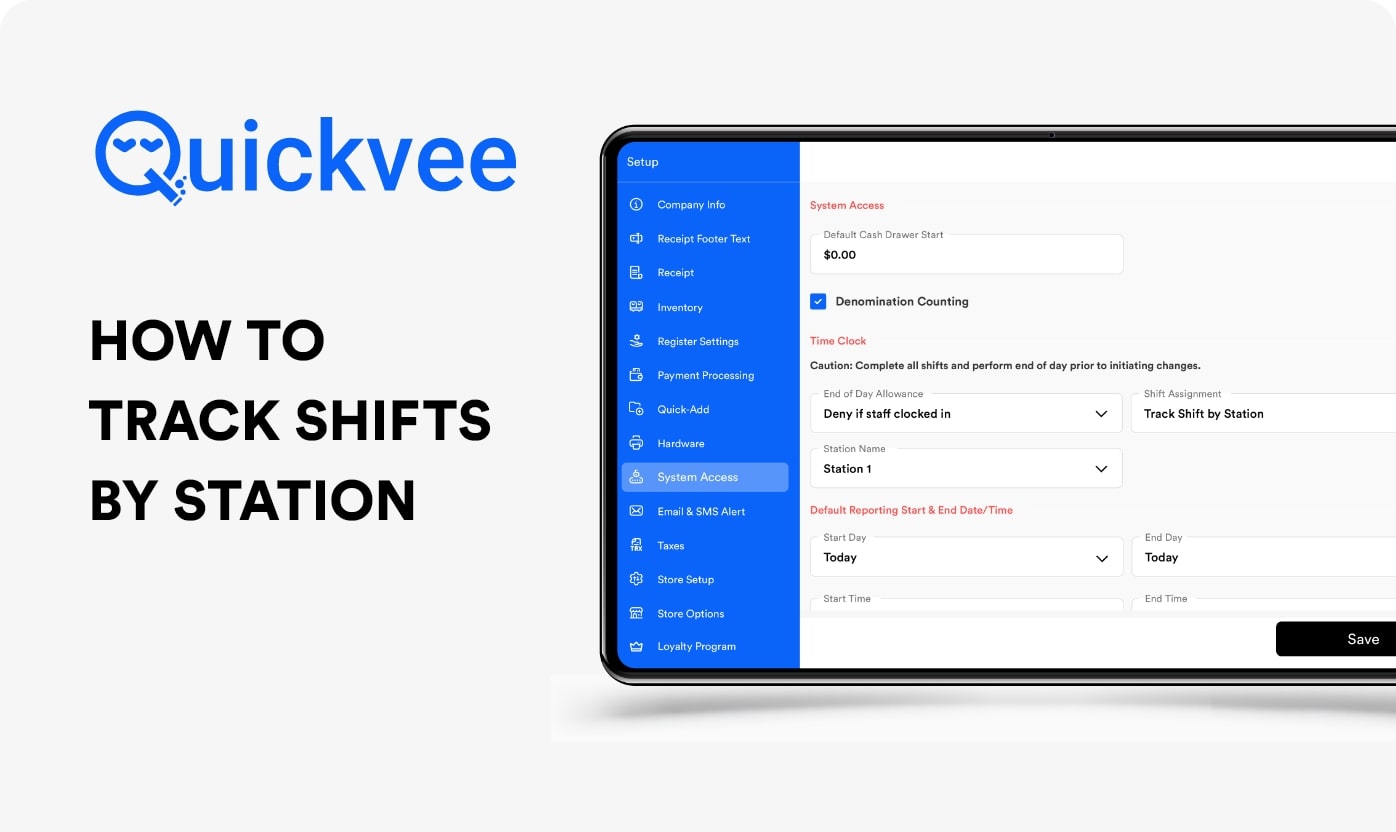
Discover how to efficiently monitor shifts by station with Quickvee in our newest tutorial video. This guide is specifically designed for business owners looking to streamline their operations and maintain smooth functioning at each station.
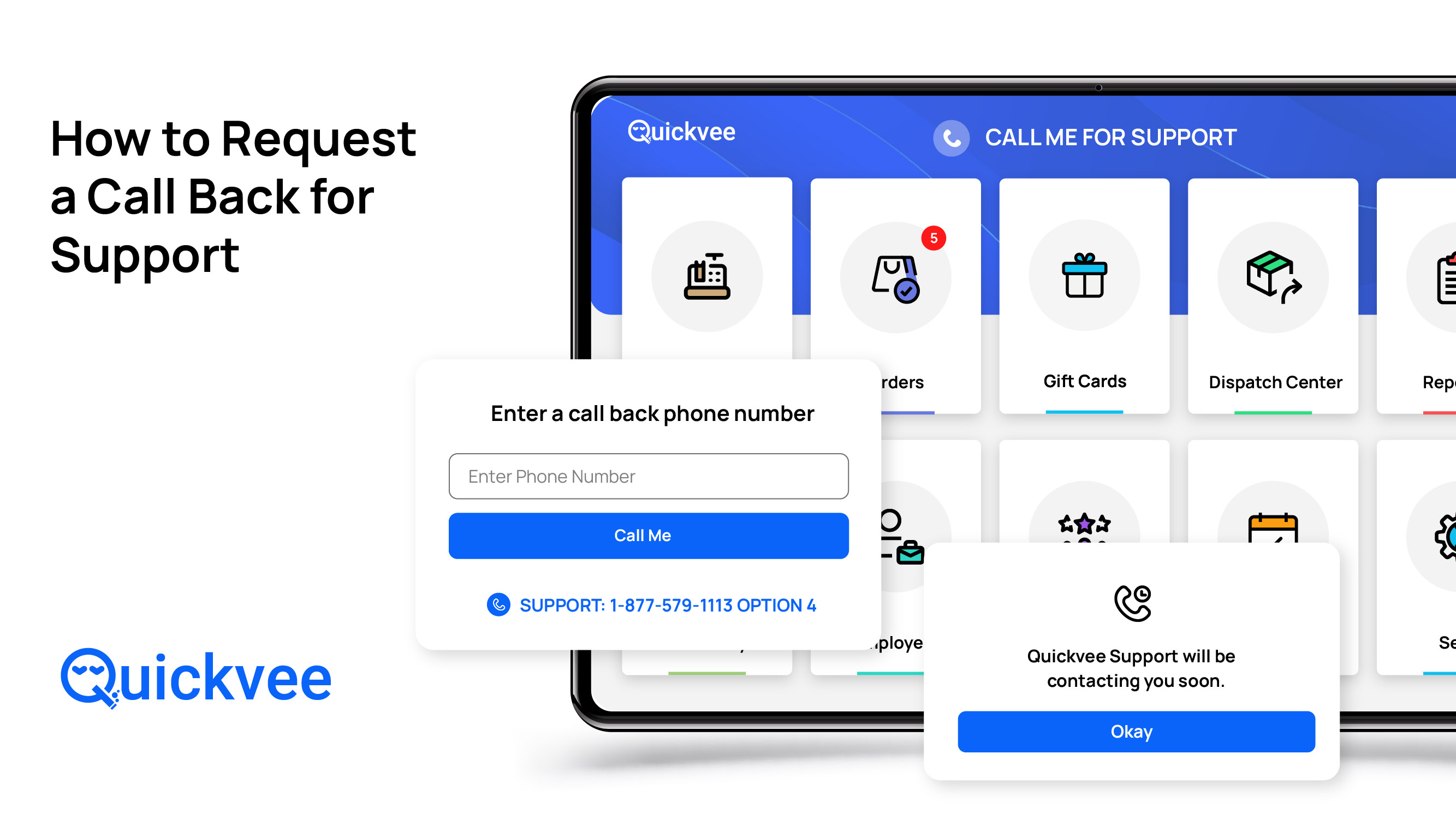
How to Resolve Lost Connection with Your Pin-Pad Device via Ethernet | Quick Troubleshooting Guide
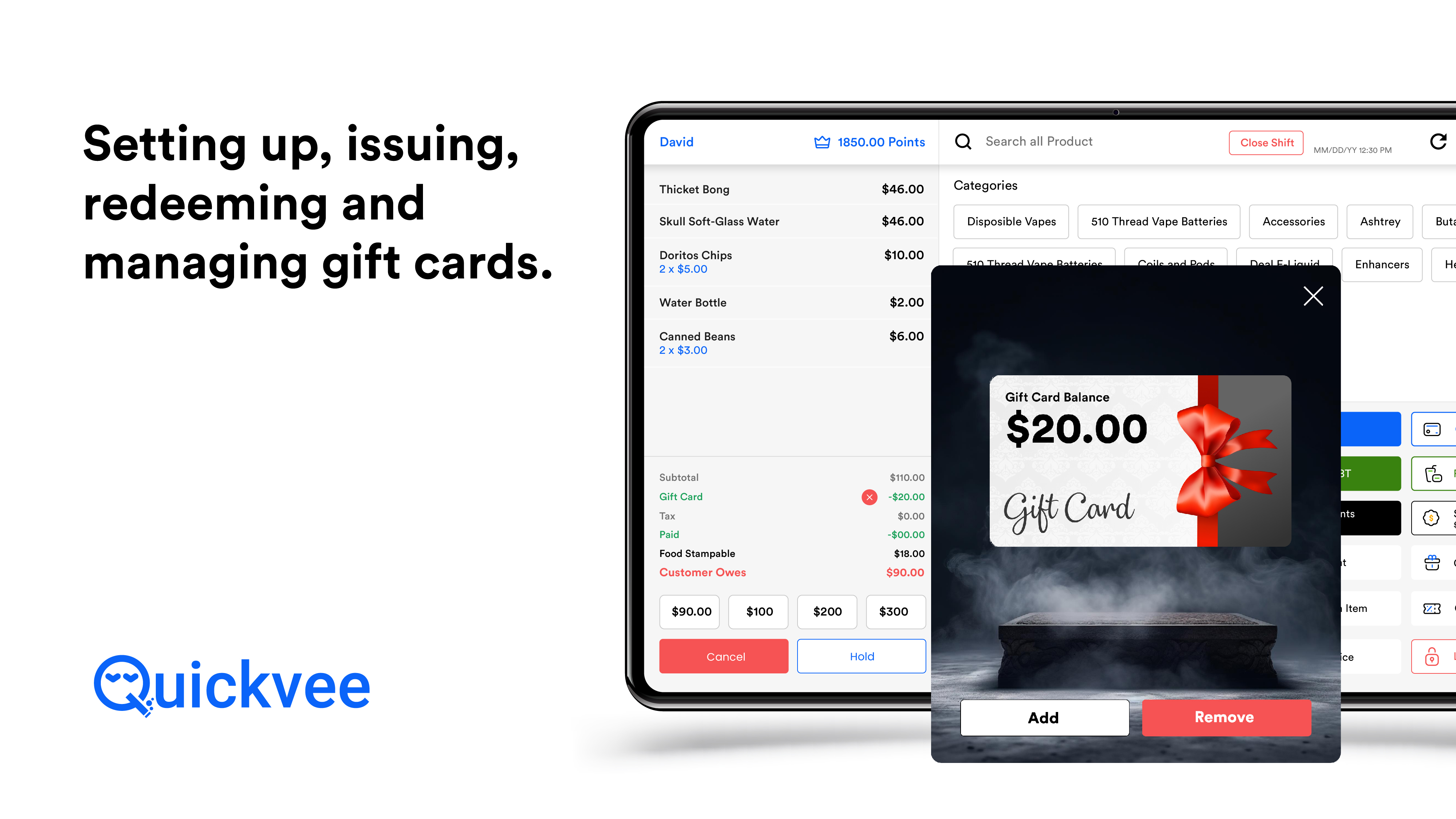
In this video, we'll walk you through the process of setting up, issuing, redeeming, and managing gift cards within the Quickvee system. Whether you're a new user or looking to refine your skills, this tutorial will guide you step-by-step to ensure a seamless experience for both you and your customers.
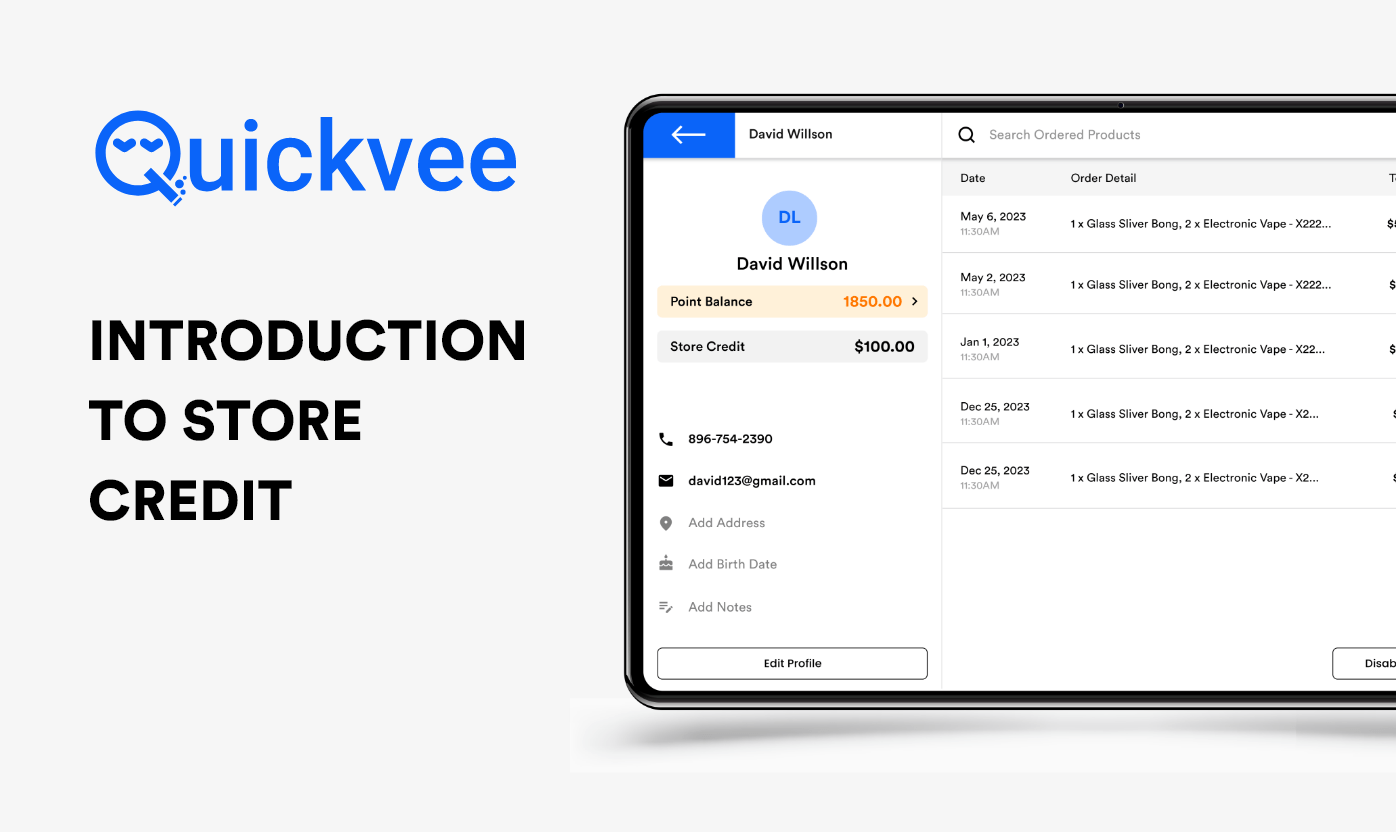
Welcome to the QuickVee store credit guide, where we'll explore how customers can receive store credit for both in-store and online purchases.
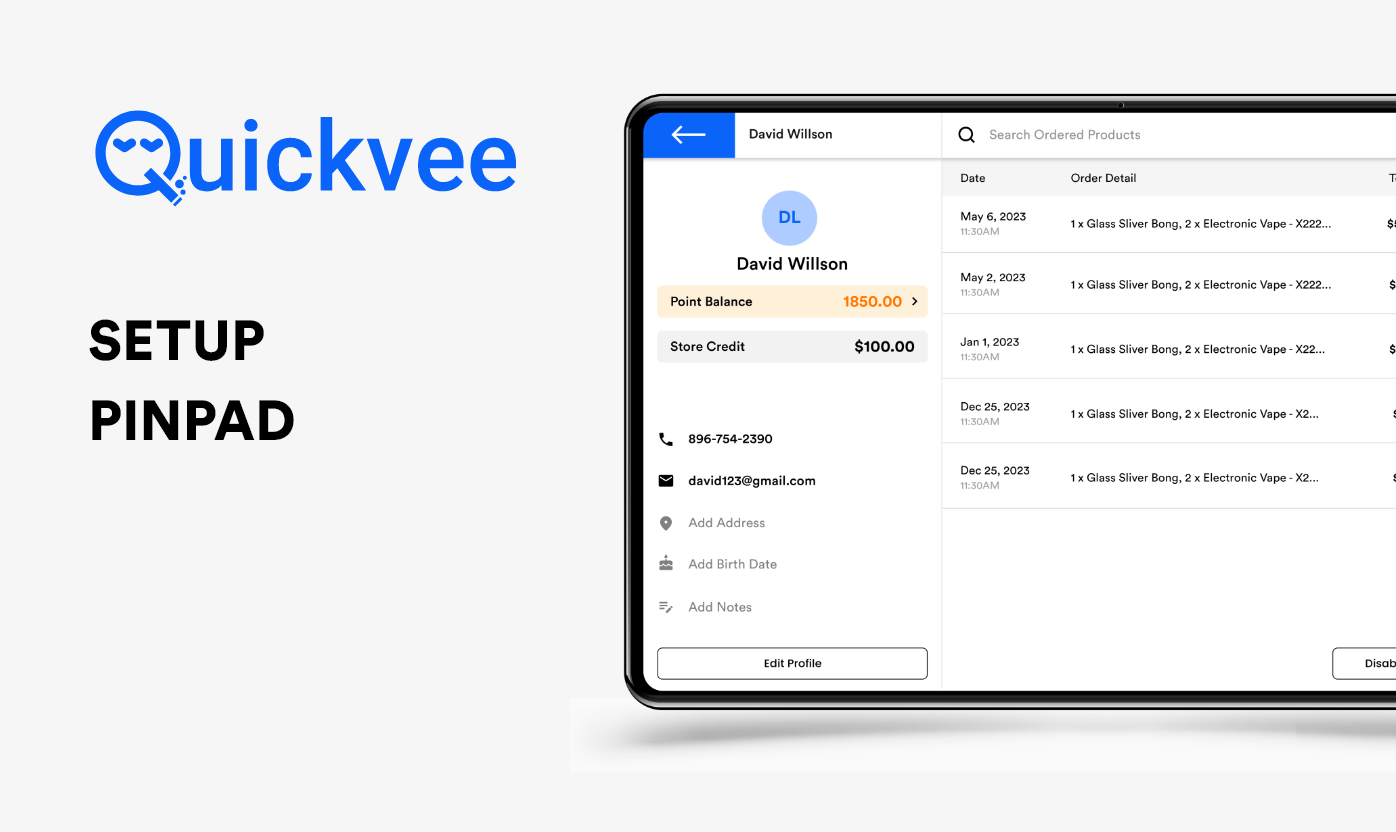
Unlock the full potential of your POS system with our concise guide, 'Setting Up Pinpad with Quickvee POS.' This tutorial provides step-by-step instructions to seamlessly integrate a pinpad device with your Quickvee system, ensuring a swift and secure checkout process for your customers.